Advertisement
Creating surveys used to be a task you’d postpone until it became unavoidable. You’d open a tool, stare at a blank form, and spend hours deciding which questions to ask, how many to include, or where to even begin. Survicate changes that. It gives you the feel of something familiar—like chatting with a friend who already knows what you want to ask. Instead of dragging you into a maze of features, it quietly does the work in the background, letting you focus on what matters: hearing from your customers.
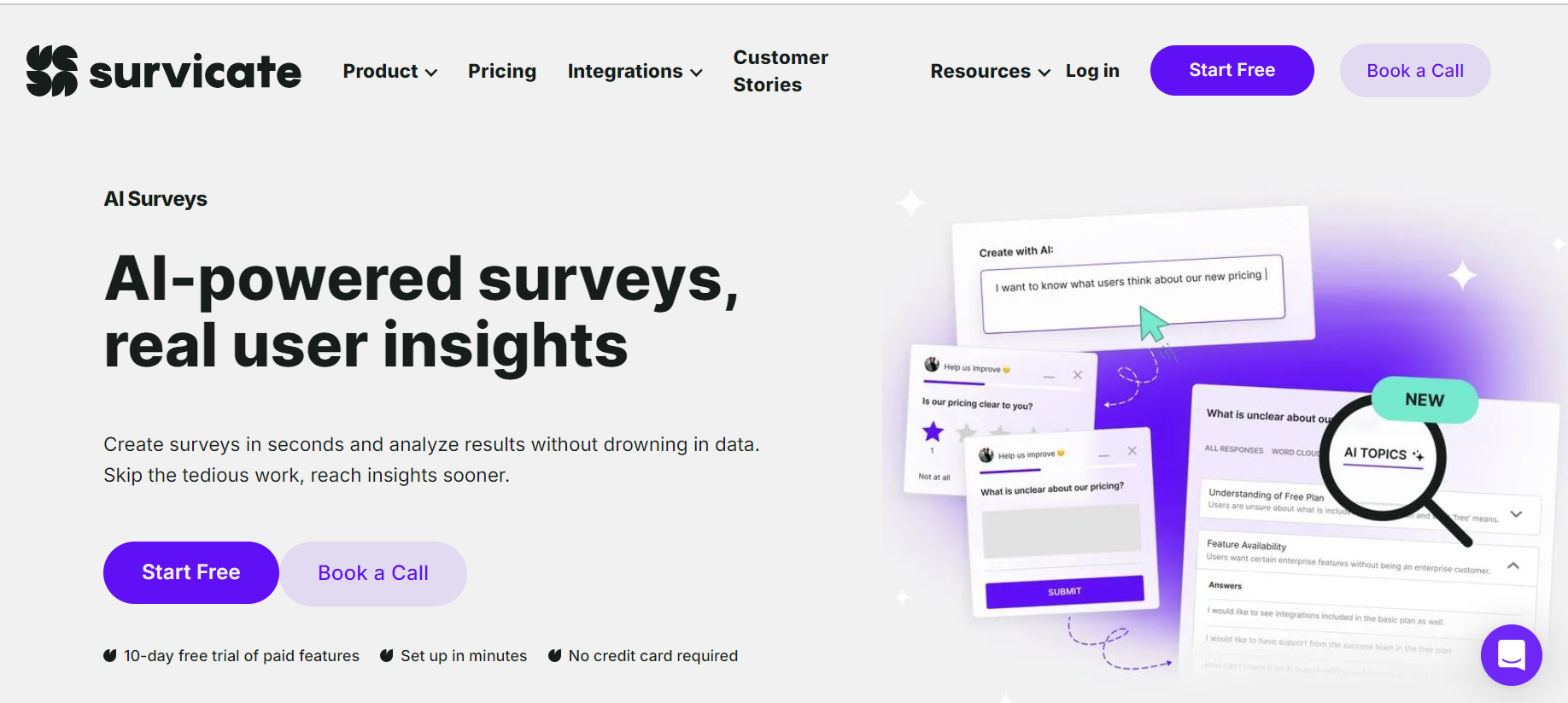
Once you’re inside the Survicate dashboard, you don’t need a blank page or a dozen tabs. Everything starts with a clean screen and one big button—Create a new survey. After clicking it, Survicate will ask you what kind of survey you’re aiming for. There’s no need to think too hard here. You’ll see options like:
Each type is clearly explained, so you won’t end up picking the wrong one. Want to ask visitors why they’re leaving your site? Website survey. Want to measure how users feel after using your product for a week? Go with in-product.
You'll also have the choice to start from scratch or pick a pre-built template. And here's the thing: these templates aren't boring. They're based on actual use cases. NPS, product satisfaction, onboarding feedback—you name it, it's there and already worked for you. If you're in a rush (and let's be honest, most of us are), just choose a template and keep going.
Now comes the part where most tools slow you down with a list of confusing settings. Not Survicate. The question builder feels like typing into a note app. Click a question, type what you need, and it updates instantly. You can mix and match:
There's no right or wrong combo. If you want one question with a text box and the next with a smiley face, go for it. You'll see the live preview update as you type, so what your customers see is exactly what you're building. Want to make the survey smarter? Use skip logic. This means if someone says they had a bad experience, you can show them a follow-up asking why. If they say everything’s perfect, you don’t have to bug them further.
People are more likely to respond when a survey feels like it belongs. A random popup with clashing colors feels out of place. That’s why Survicate lets you match your branding without opening a design tool.
You can:
These changes take seconds, and they apply instantly to the live preview. No guessing. No, back and forth. It all happens in one place, and the interface is quick to respond. If you're setting this up on your company website, Survicate even grabs your brand palette automatically in some cases. If you want more control, you can edit the welcome message, button labels, and thank-you screen text. It's all editable in the same panel, so there is no need to hunt around for settings.
Now that the survey looks good, you need to set the rules for who sees it. Again, this part is simpler than you'd expect. If you're running a website survey, you can target visitors based on:
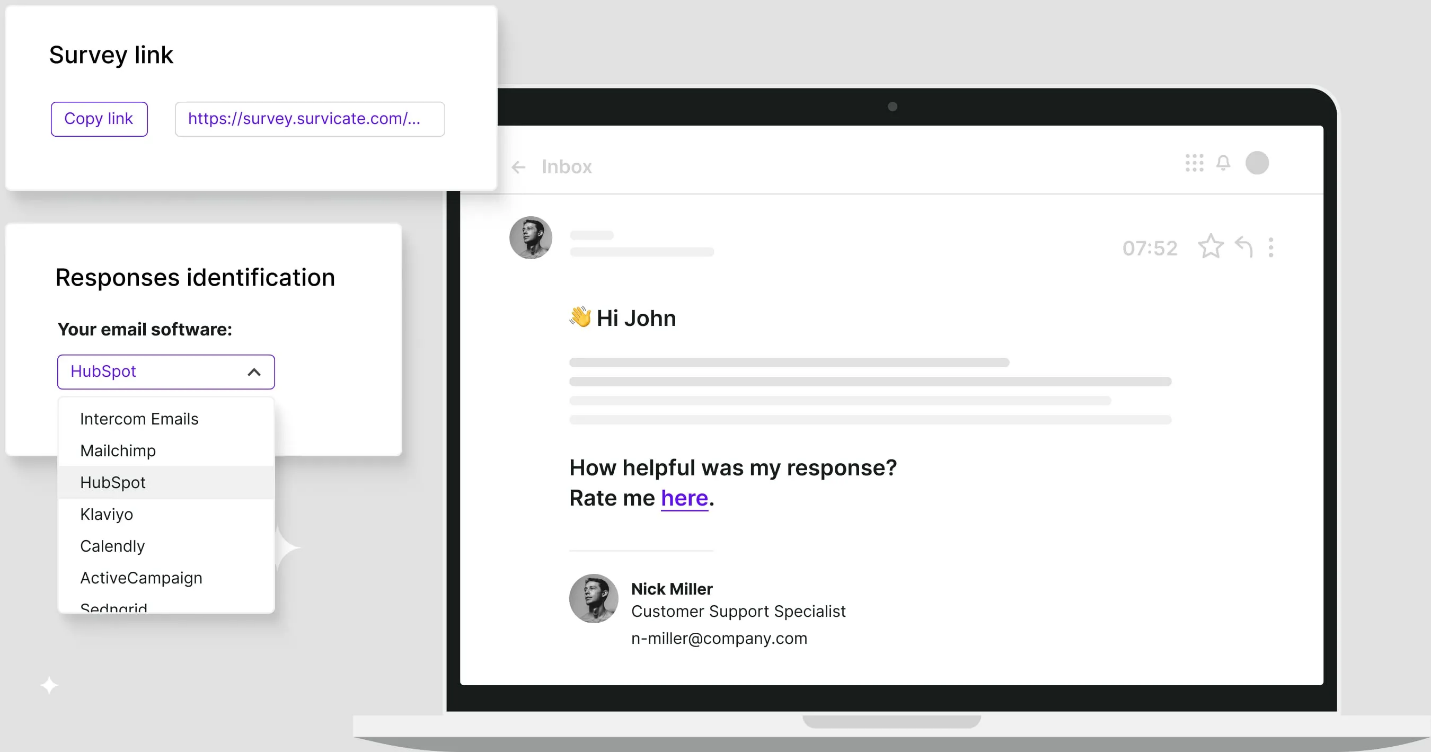
Let’s say you want to ask users why they’re abandoning their cart. Set the URL to your cart page and trigger it when they move the mouse toward the close button. It’s all done on the same screen with a few clicks. No coding, no scripts. If it’s an email or link survey, Survicate gives you a link you can use to drop into any email campaign. It works with Mailchimp, HubSpot, Intercom, and more. Want to embed the first question inside the email itself? That's possible, too, and it helps increase response rates.
For in-product surveys, you can trigger questions after certain actions—like completing a task, signing up, or logging in for the third time. You just set the rules inside the platform, and Survicate handles the logic behind the scenes.
Once everything looks good, just hit Start Survey. That’s it. No approvals, no long waits. Survicate starts collecting answers immediately. You’ll see real-time updates as the responses come in. There’s a simple analytics dashboard showing:
For NPS surveys, Survicate automatically calculates your score and tracks changes over time. For open-ended questions, it groups similar responses, so you don't have to read hundreds of replies one by one. If you want to dig deeper, you can filter responses by date, location, device, or user ID (if integrated with your tools). Survicate also lets you connect to platforms like Slack, Notion, Google Sheets, or your CRM—so you can share the data with your team instantly without having to export anything.
Setting up a survey doesn’t have to take your whole afternoon. With Survicate, everything feels intuitive. You choose the type, customize a few questions, tweak the design, and set the rules—then it’s live. You don’t need a designer, developer, or a long planning session. Just an idea of what you want to ask. Whether you’re looking for customer feedback, product insights, or a quick pulse check, Survicate gets it done in minutes. No overthinking, no overbuilding—just honest feedback, ready when you are.
Advertisement

Boost your productivity with these top 10 ChatGPT plugins in 2025. From task management to quick research, discover plugins that save time and streamline your work

Want to run Auto-GPT on Ubuntu without Docker? This step-by-step guide shows you how to install Python, clone the repo, add your API key, and get it running in minutes

Discover the eight best AI-powered video production tools of 2025 to boost creativity, streamline editing, and save time.

Discover key differences: supervised vs. unsupervised learning, when to use one or the other, and much more.

Explore the features, key benefits, and real-world use cases of ERP AI chatbots transforming modern enterprise workflows.
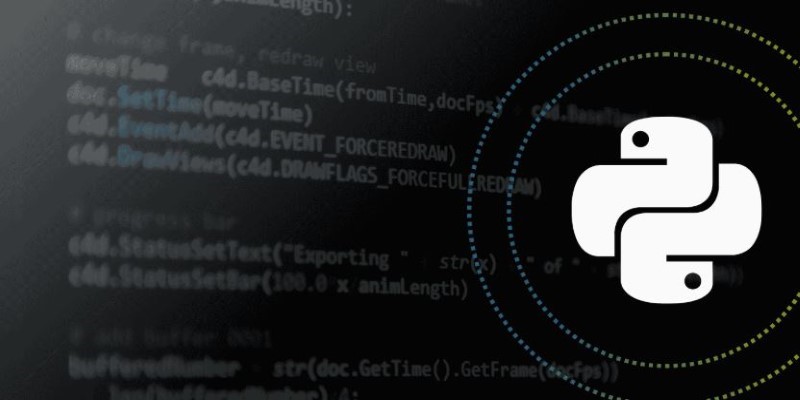
How to use Python logging the right way. This guide covers setting up loggers, choosing levels, using handlers, and working with the logging module for better debugging and cleaner code tracking

Understand how mixture-of-experts models work and why they're critical to the future of scalable AI systems.
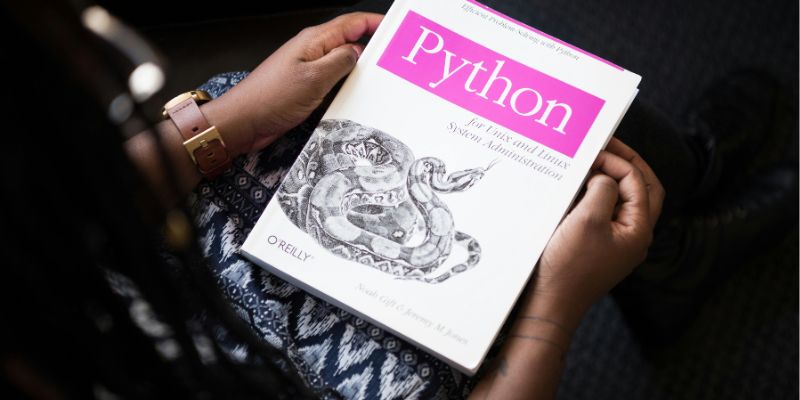
Are you curious about how AI models can pick up new tasks with just a little training? Check out this beginner-friendly guide to learn how few-shot learning makes it possible.

Discover how AI boosts business growth by improving efficiency, decision-making, customer experience, and driving innovation
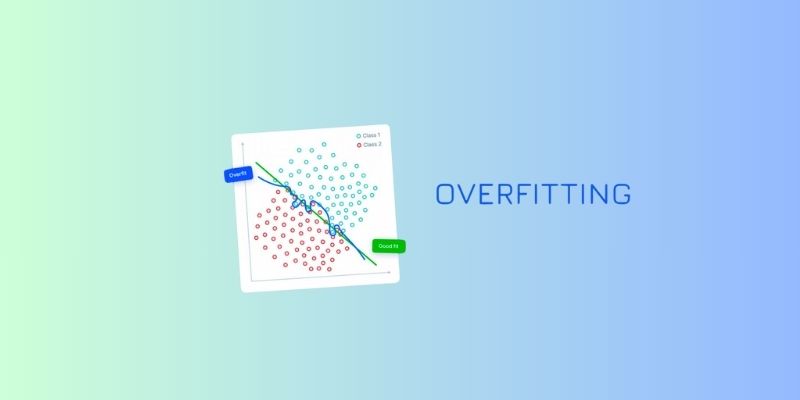
Discover simple ways to avoid overfitting in machine learning and build models that perform well on real, unseen data every time

Discover how Service now is embedding generative AI across workflows to enhance productivity, automation, and user experience

Explore the modern AI evolution timeline and decade of AI technology progress, highlighting rapid AI development milestones