Advertisement
When a new AI tool enters the scene, the first question people often ask is, “How do I use it?” And if you’re curious about OLA Krutrim, you’re not alone. Whether you’re a student trying to get assignments done quicker, a content creator hunting for better drafts, or someone simply testing the waters of AI, Krutrim has something to offer. What makes it even more appealing is its homegrown origin—India’s very own AI built with Indian languages in mind. But before we get into how to use it, let’s make something clear: it’s not complicated. You won’t need a technical background. If you can type a message on your phone, you can use Krutrim.
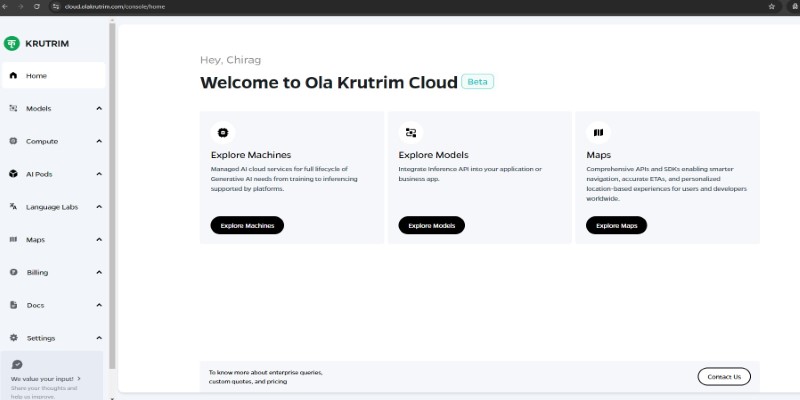
Before anything else, you'll need to access Krutrim. Currently, it’s available as a web-based platform, which means no need to download anything. Just open your browser, visit the official site, and log in. You might need to create an account, which involves entering your phone number and confirming with a one-time password (OTP). That’s about it.
Once you're in, you’ll land on a clean, simple interface—much like a chat screen. There’s a space for typing at the bottom and a response area that fills up as Krutrim replies. No clutter. No learning curve.
Now, while Krutrim supports English, it’s designed with Indian languages at its core. So, if you type in Hindi, Tamil, Marathi, or any other supported language, it gets it. And that’s a big win if you want responses in your preferred script or tone.
Here’s where most people hesitate: “What should I even ask it?”
Think of Krutrim as a really fast reader and a patient writer. Whether you want a summary of a long article, help writing an email, or ideas for a school project, it responds within seconds. Just type naturally—like you’re chatting with a friend.
Want to write a poem in Hindi? Type: Ek chhoti si kavita likho dosti par. Need a quick explanation of how rain is formed? Try: Explain how rain is formed in simple words. Want code in Python for a calculator? Type just that.
You don’t have to phrase things perfectly. Krutrim is trained to understand context and intent. The clearer your prompt, the better your answer—but it doesn’t punish imperfect grammar or spelling. And if you get an answer that doesn’t quite fit, just ask it to rephrase or add more detail.
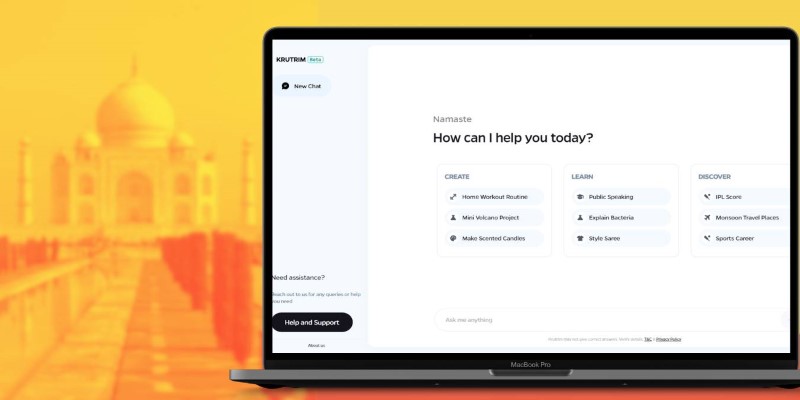
While the interface is basic, what you do with it can be anything but. Here’s how it can step into your daily routine:
Need help with a science report? Type your topic and ask for a short write-up. Need multiple-choice questions for exam prep? It can generate those, too. And if you want translations between Indian languages and English for your assignments, Krutrim handles that smoothly.
Stuck writing a formal email? Krutrim can suggest subject lines, email bodies, and even polite ways to decline a meeting. You can type: Write an email politely asking for a deadline extension, and it'll give you options.
Trying to come up with social media captions or blog post ideas? Krutrim isn’t just functional—it’s fast. Ask: Give me five caption ideas for a travel reel in Goa, and it will do just that.
You can also fine-tune your prompt by adding more detail. Instead of just saying, "Give me an Instagram caption," you can say, "Give me 5 Instagram captions that are funny and short for a beach photo." The results will shift to match your tone.
Krutrim responds fast, but the real value comes when you push it a little further. Here’s how to make the most of it:
If you just type “Explain electricity,” it’ll give you a general overview. But if you type “Explain how electricity is used in rural farming in India,” you’ll get something more relevant. The more details you add, the more tailored the result.
Didn’t love the first answer? Don’t start over. Just type something like “Can you make that shorter?” or “Add an example.” Krutrim remembers what you just asked and adjusts based on your follow-up.
Want to practice Kannada? Ask a question in English and tell Krutrim to reply in Kannada. Or write in Kannada and ask for an English translation. It switches smoothly between supported languages, and this makes it great for bilingual users.
Once Krutrim gives you a response you like, just copy it from the chat window. You can paste it into an email, document, or wherever else you need it. Right now, it doesn’t store your chats like some other tools, so if something’s useful, save it right away.
It's helpful to know what not to expect. At this point, Krutrim doesn't have voice input. You can't upload files or images, either. And you won't get access to historical chats unless you've manually saved them.
Also, it's text-focused. So, if you're hoping for design suggestions, interactive charts, or spreadsheet integration, it's not built for that. But for anything involving words—writing, summarizing, translating, or ideating—it's more than capable.
Krutrim stands out because it speaks your language—literally. You don’t need a manual, a tutorial, or a guidebook. Just open it, type something, and watch it work. Whether you use it once a day or ten times an hour, it adapts to your rhythm. And the best part? You don’t have to fit into its system—it fits into yours.
Advertisement

A venture capital firm announces funding initiatives to support early-stage startups building innovative AI tools.

Trying to choose between ChatGPT and Google Bard? See how they compare for writing, research, real-time updates, and daily tasks—with clear pros and cons

Explore how generative AI transforms knowledge management with smarter search, automation, and personalised insights
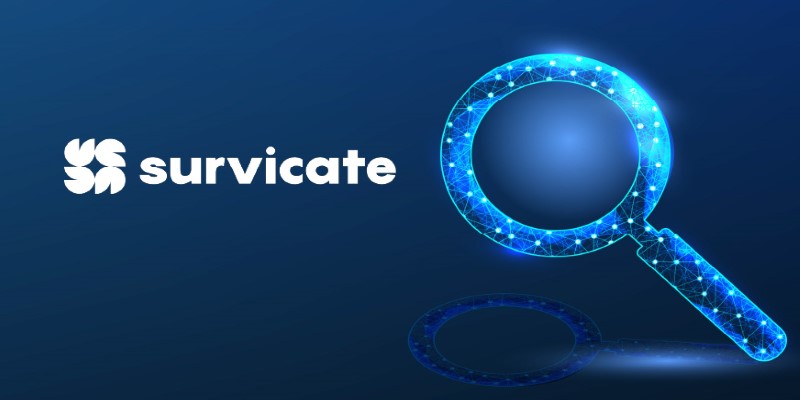
Want to launch surveys quickly? Learn how Survicate lets you create and customize surveys with ease, collecting valuable customer feedback without hassle

Discover key differences: supervised vs. unsupervised learning, when to use one or the other, and much more.

Discover how a steel producer uses AI to cut costs, improve quality, boost efficiency, and reduce downtime in manufacturing

What if your AI coding partner actually understood your project? See how Meta’s Code Llama 70B helps developers write smarter, cleaner, and more reliable code

Boost your productivity with these top 10 ChatGPT plugins in 2025. From task management to quick research, discover plugins that save time and streamline your work
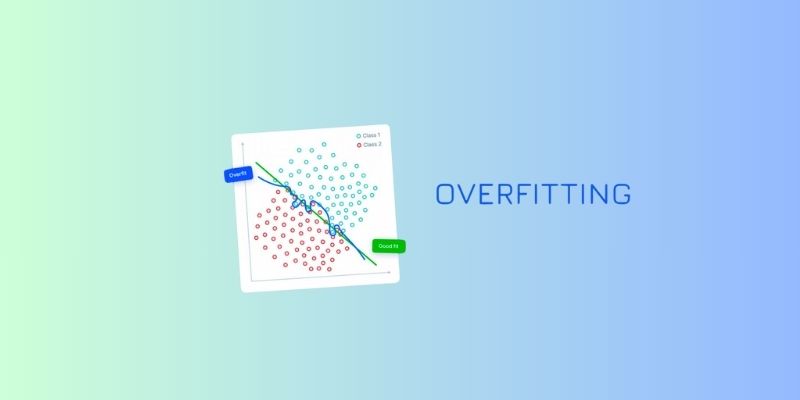
Discover simple ways to avoid overfitting in machine learning and build models that perform well on real, unseen data every time
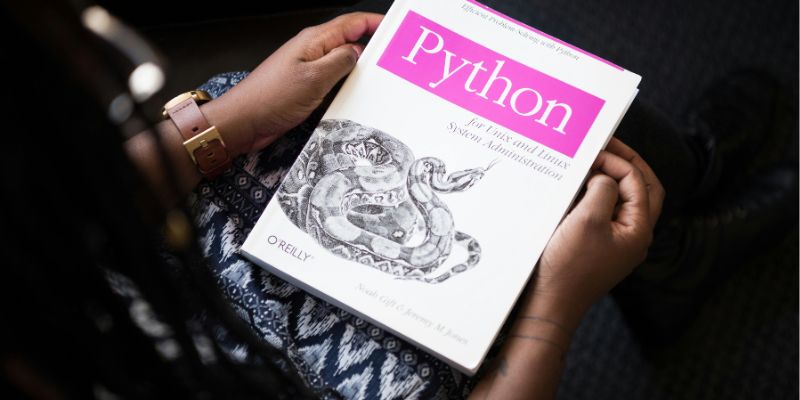
Are you curious about how AI models can pick up new tasks with just a little training? Check out this beginner-friendly guide to learn how few-shot learning makes it possible.

Need to filter your DataFrame without writing complex code? Learn how pandas lets you pick the rows you want using simple, flexible techniques

Curious about Arc Search? Learn how this AI-powered browser is reshaping mobile browsing with personalized, faster, and smarter experiences on your iPhone