Advertisement
If you're working with Google Sheets and you want AI to help with writing, editing, summarizing, or even building formulas, GPT for Sheets and Docs is one of the smoothest ways to bring ChatGPT right into your spreadsheet. No jumping between tabs, no copy-pasting back and forth—just clean input and instant output, right inside the sheet.
Let’s walk through the different ways you can use it. Whether you're looking to create short summaries, polish up messy sentences, or pull insights from data, there’s a method here for each of those tasks. And yes, the formula syntax might look a little unusual at first, but it becomes second nature quickly.
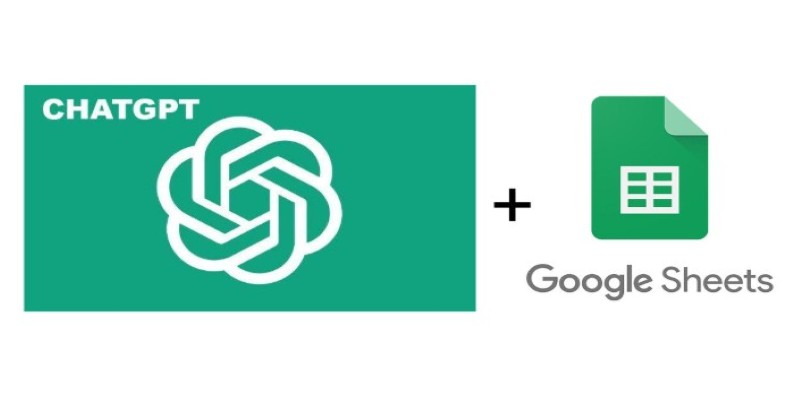
This is the most common method, and likely where you’ll start. GPT for Sheets introduces a few custom functions like =GPT(), =GPT_LIST(), and =GPT_FILL(). These work like any other formula, except instead of math, you’re asking for words.
Let’s say cell A2 has the phrase:
"turn this into a question about marketing."
You could write this in B2:
=GPT(A2)
That’s it. GPT will read the text, interpret the prompt, and return the result.
You can add more detail to your prompts, too. For example:
=GPT("Write a polite reminder email about a delayed payment")
If you want to reuse a prompt across many rows, type your prompt in one column and your variable content (like customer names or product types) in another. You can then combine them using & inside your formula.
Example:
=GPT("Create a tweet about " & A2)
Now drag it down the column, and each row gives you a new tweet.
=GPT_FILL() does what it sounds like: it fills in empty cells based on the data in nearby cells. This is helpful when you’ve got a partial dataset and want AI to complete missing titles, rewrite summaries, or even auto-generate product descriptions.
Suppose Column A has a product name and Column B is empty. In B1, you can write:
=GPT_FILL(A1:A100, "Write a short product description for each item")
This will fill B1 to B100 with AI-generated descriptions based on the products in A1 to A100.
It’s especially useful when you’re working with batch tasks—things you’d usually spend hours copying and rewording manually. You don’t need to enter one prompt at a time for 100 rows.
If you're looking for several ideas or structured options—think headlines, titles, questions—you can use =GPT_LIST(). This function gives you multiple results in a single cell or across multiple rows or columns, depending on how you structure it.
Example:
=GPT_LIST("Give five blog post ideas about fitness")
This will give you a list (in one cell, separated by commas or line breaks, depending on your settings).
To split them into separate cells, you can combine them with SPLIT().
Like this:
=SPLIT(GPT_LIST("Give five ways to save water"), CHAR(10))
Now, each idea gets its own cell vertically.
Rather than rewriting the same prompt every time, you can use CONCATENATE() or JOIN() to build flexible templates.
For example, Column A has customer names, and you want to generate a thank-you message for each person.
Use this formula in Column B:
=GPT(CONCATENATE("Write a thank you message for ", A2))
This small setup lets you mass-produce custom responses or messages with minimal effort.
You can get creative with this method. If you need subject lines, ad copy, LinkedIn summaries, or bios, this flexible approach is better than writing each request from scratch.
Some tasks require multiple points of input, like a product name, audience type, and tone. You can build those into one prompt using the & symbol.
Example:
In Column D:
=GPT("Write an email about " & A2 & " for a " & B2 & " audience in a " & C2 & " tone")
This combines everything into one clean request.
Even better, you can set up drop-downs in the audience or tone columns using Data Validation, so you’re choosing from a controlled list instead of typing free-form text each time.

Let’s say you're managing a sheet with feedback notes in Column A, and you want a quick summary or sentiment label in Column B. You can write:
=GPT("Summarize the following feedback in one sentence: " & A2)
Or:
=GPT("Label the sentiment of this comment as positive, neutral, or negative: " & A2)
This is helpful when organizing reviews, survey answers, or team comments. It saves you from reading through every line manually.
Sometimes you’re not creating new content—you’re editing what’s already there. GPT can rewrite text to match a different tone or fix grammar.
Let’s say Column A has casual social media captions, and you want to make them sound more professional in Column B.
You can write:
=GPT("Make this sound more formal: " & A2)
Or for grammar corrections:
=GPT("Fix grammar and punctuation in: " & A2)
Or summarize an entire paragraph:
=GPT("Summarize this text in 20 words or fewer: " & A2)
All these tasks that usually require back-and-forth editing can now happen in seconds.
GPT for Sheets and Docs blends smoothly into Google Sheets without being intrusive. You don't need to change how you work—just add smart prompts into the cells, and let it handle the rest. Whether you're working on content, cleaning up writing, generating ideas, or sorting through notes, there's probably a way to make it quicker using one of the built-in functions. Once you get the hang of prompt phrasing and how to pull data from other cells, it becomes a practical part of your sheet, just like any other formula.
Advertisement

Understand how mixture-of-experts models work and why they're critical to the future of scalable AI systems.
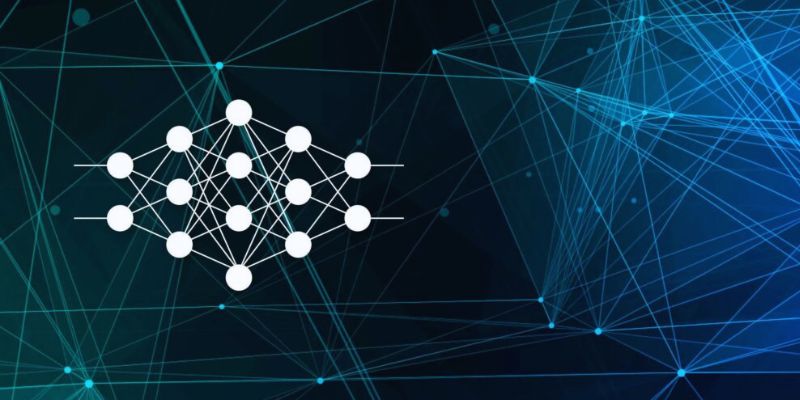
Explore core concepts of artificial neural network modeling and know how neural networks in AI systems power real‑world solutions

Curious about Arc Search? Learn how this AI-powered browser is reshaping mobile browsing with personalized, faster, and smarter experiences on your iPhone

How can ChatGPT improve your blogging in 2025? Discover 10 ways to boost productivity, create SEO-friendly content, and streamline your blogging workflow with AI.

Learn the basics of Physical AI, how it's different from traditional AI, and why it's the future of smart machines.

Top AI hardware vendors join forces to compete with Nvidia and reshape the AI infrastructure market.

Trying to choose between ChatGPT and Google Bard? See how they compare for writing, research, real-time updates, and daily tasks—with clear pros and cons
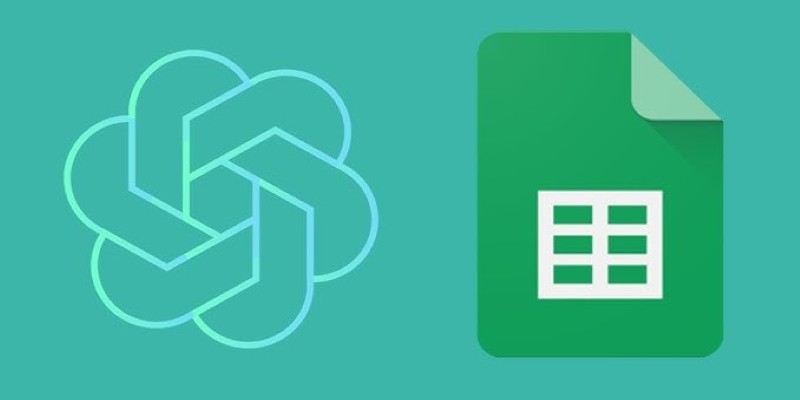
Need smarter workflows in Google Sheets? Learn how to use GPT for Sheets and Docs to write, edit, summarize, and automate text with simple AI formulas

Lenovo is transforming industries by bringing generative AI to the edge with powerful hardware and real-time solutions.

How to build a detailed topographic map of Nepal using Python, open-source libraries, and elevation data. A hands-on guide to terrain mapping and hillshading techniques

Discover how deep learning and neural networks reshape business with smarter decisions, efficiency, innovation, and more

Discover how Service now is embedding generative AI across workflows to enhance productivity, automation, and user experience